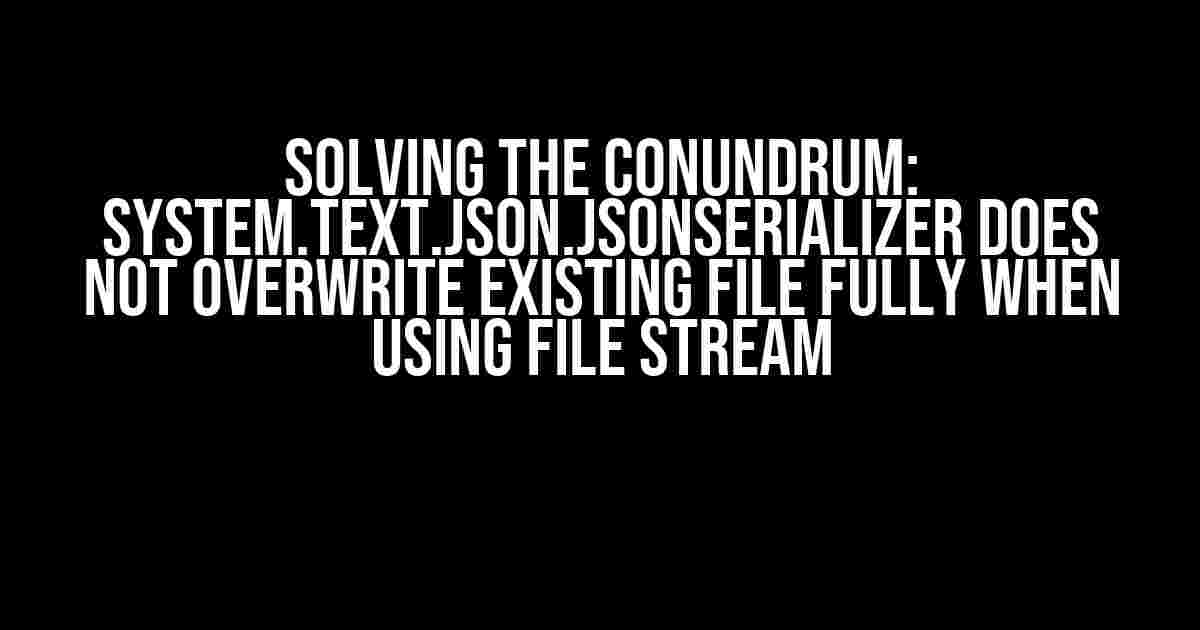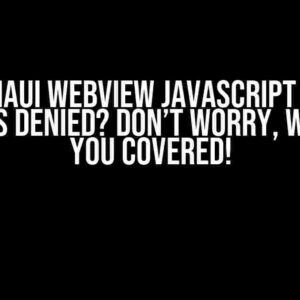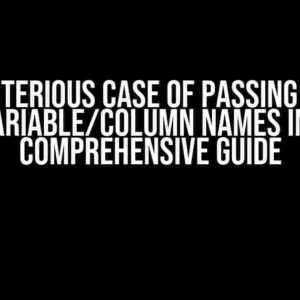Are you tired of dealing with the frustration of JsonSerializer not fully overwriting existing files when using a file stream? You’re not alone! In this comprehensive guide, we’ll dive into the issue, explore the reasons behind it, and provide you with step-by-step solutions to overcome this hurdle.
What’s the Problem?
When using the System.Text.Json.JsonSerializer to serialize data to a file, you might expect it to overwrite the entire file. However, in certain scenarios, you might notice that the existing file is not fully overwritten, leaving you with a partial or corrupted file. This issue is more common than you think, especially when working with large files or concurrent file operations.
Why Does This Happen?
The root cause of this problem lies in the way JsonSerializer handles file streams. When you create a file stream, it doesn’t necessarily truncate the file to zero length. Instead, it positions the stream at the beginning of the file, allowing you to overwrite the existing contents. However, if the new data is shorter than the original file, the remaining portion of the original file will be left intact, causing partial overwriting.
Solutions to the Problem
Don’t worry; we’ve got you covered! Here are several solutions to ensure that JsonSerializer fully overwrites the existing file when using a file stream:
Solution 1: File Mode Enumeration
One straightforward solution is to use the FileMode enumeration when creating the file stream. By specifying FileMode.Truncate, you force the file stream to truncate the file to zero length, ensuring that the entire file is overwritten.
using (FileStream fileStream = new FileStream("example.json", FileMode.Truncate, FileAccess.Write))
{
JsonSerializer.Serialize(fileStream, data);
}Solution 2: File Delete and Create
If you’re not comfortable with file modes, you can simply delete the existing file and create a new one. This approach ensures that the file is fully replaced, but be cautious when using this method, as it might lead to file system inconsistencies if not properly synchronized.
if (File.Exists("example.json"))
{
File.Delete("example.json");
}
using (FileStream fileStream = new FileStream("example.json", FileMode.Create, FileAccess.Write))
{
JsonSerializer.Serialize(fileStream, data);
}Solution 3: File Stream Positioning
In scenarios where you need to preserve the original file’s metadata (e.g., timestamp, permissions), you can use file stream positioning to reset the stream’s position to the beginning and then truncate it. This approach ensures that the entire file is overwritten while preserving the original metadata.
using (FileStream fileStream = new FileStream("example.json", FileMode.Open, FileAccess.Write))
{
fileStream.SetLength(0);
JsonSerializer.Serialize(fileStream, data);
}Solution 4: MemoryStream and File Interchange
When working with large files or complex serialization scenarios, it might be more efficient to use a MemoryStream as an intermediate step. Serialize your data to a MemoryStream, and then write the contents to a file. This approach allows you to fully control the serialization process and ensures that the entire file is overwritten.
using (MemoryStream memoryStream = new MemoryStream())
{
JsonSerializer.Serialize(memoryStream, data);
memoryStream.Position = 0;
using (FileStream fileStream = new FileStream("example.json", FileMode.Create, FileAccess.Write))
{
memoryStream.CopyTo(fileStream);
}
}Best Practices and Considerations
When working with files and serialization, it’s essential to keep the following best practices and considerations in mind:
- Transactions and Locking**: Ensure that you’re using proper transactional mechanisms and locking to prevent concurrent file access and data corruption.
- File System Permissions**: Verify that your application has the necessary permissions to read, write, and delete files in the target directory.
- Data Validation and Error Handling**: Implement robust data validation and error handling mechanisms to prevent serialization errors and data corruption.
- File System Consistency**: Consider using file system consistency models, such as transactions or journaling, to ensure that file system operations are resilient to failures and crashes.
Conclusion
In conclusion, the System.Text.Json.JsonSerializer not fully overwriting existing files when using a file stream is a common issue that can be easily resolved with the right approach. By understanding the underlying causes and implementing the solutions outlined in this article, you’ll be able to ensure that your files are fully overwritten and your data is safely serialized. Remember to keep best practices and considerations in mind to guarantee reliable and efficient file operations.
| Solution | Description | Pros | Cons |
|---|---|---|---|
| File Mode Enumeration | Specify FileMode.Truncate when creating the file stream | Easy to implement | May not work with concurrent file access |
| File Delete and Create | Delete the existing file and create a new one | Simplistic approach | May lead to file system inconsistencies |
| File Stream Positioning | Reset the file stream position to the beginning and truncate | Preserves original file metadata | May not work with large files |
| MemoryStream and File Interchange | Use a MemoryStream as an intermediate step | Flexible and efficient | Requires additional memory allocation |
Choose the solution that best fits your requirements, and remember to test your implementation thoroughly to ensure that it meets your specific needs.
Frequently Asked Question
Get ready to dive into the world of System.Text.Json.JsonSerializer and uncover the secrets of file stream woes!
Why does System.Text.Json.JsonSerializer not overwrite existing files fully when using file streams?
This is due to the default behavior of FileStream, which opens the file in append mode by default. To overwrite the file, you need to specify FileMode.Create or FileMode.Truncate when creating the FileStream instance.
How can I specify the FileMode when using JsonSerializer?
You can specify the FileMode by creating a FileStream instance with the desired mode and passing it to the JsonSerializer.Serialize method. For example: `using (FileStream fs = new FileStream(“path/to/file.json”, FileMode.Create)) { JsonSerializer.Serialize/fs, data); }`.
What happens if I don’t specify the FileMode and use the default behavior?
If you don’t specify the FileMode, the file stream will be opened in append mode, and the serialized data will be appended to the end of the existing file. This can lead to unexpected results, such as duplicate data or corrupted files.
Can I use JsonSerializer with a MemoryStream instead of a FileStream?
Yes, you can use JsonSerializer with a MemoryStream, but keep in mind that MemoryStream doesn’t have the same file mode concerns as FileStream. With MemoryStream, the serialized data will always overwrite the existing contents.
Are there any other considerations I should keep in mind when using JsonSerializer with file streams?
Yes, you should also consider file locking, concurrency, and error handling when using JsonSerializer with file streams. Make sure to use `using` statements to ensure the file stream is properly closed and disposed of, and consider implementing try-catch blocks to handle any exceptions that may occur during serialization.